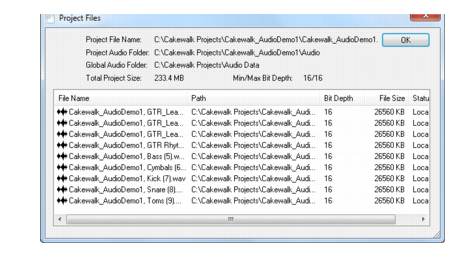SONAR projects, extension .cwp, contain all your project information with the exception of your digital audio data. This data is stored in a separate folder or folders. You can opt to save the audio data for all of your projects in a single audio folder, or create multiple folders.The Project Files dialog box lists all of your project’s audio files and their location. This dialog box is a valuable tool for managing your audio files. Access the dialog by opening a project and choosing Project > Audio Files.The Project Files dialog box has important information, including:







Tip - Searching Documentation
Tip: To search for a specific topic, type your search query in the Search Cakewalk.com field at the top right of this page.
When the search results appear, click which product's documentation you would like to search to filter the search results further.
Note - Using Offline Help
Note: If you prefer to always use offline Help, go to Edit > Preferences > File > Advanced in your Cakewalk software and select Always Use Offline Help.
If you are not connected to the internet, your Cakewalk software will default to showing offline help until an internet connection becomes available.